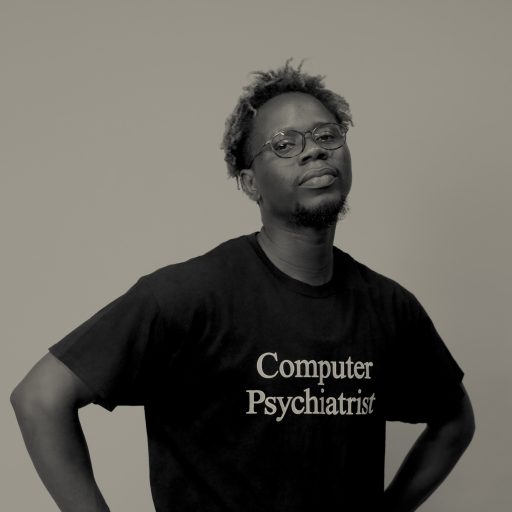How to Browse the Internet With Your Cable Network
SATELLITE INTERNET CONNECTION WITH A DECODER
This step by step Manual will give you detailed guideline on how to connect to the internet with your decoders, either HITV,DSTV,MYTV etc. you must take note that all relevant equipments for this setup must be available before doing the configuration.
Introduction
communication between computers is a major part of the PC computing Industry. Thanks to the World Wide Web (www), no computer user is an Island. Whether using a dial up modem or broad band technology, virtually all PCs can be connected to other computers, enabling them to share files, send and receiving email, and access the Internet.
With the explosive growth of the internet, modem and network technologies were joined because both could use the same client software and protocols. Today, the most popular suite of networking protocols –TCP/IP – is used on both Local Area Network (LANs) and the internet. When you dial into an Internet Service Protocol (ISP), you are actually connecting to a network using a modem instead of a network interface card, and when you use most broadband services, your path to the internet typically starts with a network interface card, built in network card, built in network port, network – to – USB adapter, or even a wireless connection.
Thanks to the combination of huge multi megabyte downloads needed to update software and support hardware, dynamics websites with music and full – motion videos and increased demand for online services, even the fastest dial up modem (such as mtn fastlink,starcomms, visafones etc) which can download at just 53kbps, isn’t sufficient for heavy internet use. More and More users are taking advantage of various types of broadband internet access solution. But the most preferred to me is the cable decoder internet access system.
For many users, cable modem service which piggybacks on the same cable TV service line that brings your TV many channels, represent both a big boost in speed from the available with ISDN and a major savings in initial cost and monthly charges which your subscription fee covers.
Cable Modem Services normally is sold as an “all you can eat” unlimited access plan with a modest installation cost (materials to buy to commence installation). Because more and more cable networks (such as DSTV, HITV, CTL and the most recent DAAR SAT) support a single standard, you can choose any of the decoders of all this cable TV providers to connect your system to the internet.
Connection Requirements and Overview
Connection Requirements
* SPLITTER
* LINKSYS CABLE MODEM
* RJ – 45 NIC Cable
* Ethernet Cable
* Router(WIRELESS OR WIRED if you intend to use more than one pc)
* DECODER(mytv, hitv, dstv, daarsat etc)
* Coaxial to RJ-45 converter or adapter
* COAXIAL CABLES
Overview
* SPLITTER
* There are many types of Satellite Decoder Splitter, you buy your favorite at the shops where it’s been sold What do we use the Splitter for? This enables you to create a parallel connection for the coaxial cable (this is the cable that is used to connect your decoder to the TV and as well as the decoder to the Dish hanged outside).the splitter will share the signal that comes from the dish outside between the TV and the Router cable modem, which will convert the signal to an internet signal
* LINKSYS CABLE MODEM
* Definition of a Cable Modem: A cable modem is a device that delivers high-speed Internet connectivity via a cable television company which serves as the Internet service provider (ISP). A cable modem requires a subscription to cable Internet service, and will not function by simply
* connecting it to a cable TV (CATV) feed. Externally, a cable modem resembles a DSL modem. The coax cable that brings in the digital CATV signal provides a channel for upstream and downstream Internet service. This does not interfere with television, as there is plenty of “real estate” or bandwidth space on the coax cable to handle both TV and Internet signals. Why Linksys Cable Modem: The Linksys Cable Modem does not require you to pay any additional separate monthly subscription to the cable company, you only need to connect it with your current subscription with your satellite cable TV provider which will only work with a Coaxial Cable.
* RJ – 45 NIC Cable
* This is a typical networking cable which we will use to network all the network devices that we have listed above such as the Router (Cable Modem), we will use it to make a connection from the Router to the computer to transmit internet.
* Ethernet Cable
* Ethernet cables connect network devices such as modems, routers, and adapters. They transmit data using the Ethernet protocol. Most Ethernet cables have RJ-45 jacks on both ends, each with 8 pins. (They look similar to telephone jacks, which use 4 pins or 6 pins.)
* • Equipment using an Ethernet cable is referred to as wired.
* • Wireless equipment uses radio waves in place of some (or all) Ethernet cables. A network device that uses both Ethernet and wireless connections is usually called just wireless.
* The Physical Ethernet Cables
* • Use Cat 5 cables. (Cat 5 is a measure of quality, meaning that it supports traffic up to 100 MB / sec.) These are also called 10/100 Base-T Cat 5 cables.
* • Some Ethernet cable wires crises-cross internally, others are straight through, meaning that pin 1 is wired to pin 1 on the other end, etc. A port (socket) for a straight through Ethernet cable is sometimes called an uplink port. If you aren’t sure about a cable, and you can see the inside wires’ colors, hold the two ends of the plugs up, so the same side of the plug is facing you.
* Router
* A router is used to transmit internet to more than 1 computer system on a network setup, this enables you to network your connection to other system (PCs). This is also known as cable modem.
* The connection runs the incoming cable connection to an external cable modem, which has an Ethernet connection to a router, which then connects
* DECODER
* A decoder is a device which is used to decode the satellite signal receive from the satellite dish into a video, the decoded signal converted into video is what we receive on our TV, The purpose of we connecting to the internet with a decoder is to convert your decoder to a Modem, a cable decoders is a modem because it modulates and demodulates, but it also functions as a tuner, a network bridge, an encryptor etc.
* To connect your PC or laptop to a decoder to access the net, you do not use a serial port as with dialup modem.
* COAXIAL CABLES
* This connect the decoder to the splitter and one end of the cable goes into the TV while the other end goes to the WAN port of the router (Linksys Router)
* Things to take Note before buying all the equipments required for setup:
* • I always recommend running a router between a cable modem and a PC because a router not only allows more than one PC to be connected, but also provides a robust hardware firewall that helps shield your PC(s) connected to it from internet – based attacks.
* • You can directly connect PCs to a cable decoder using USB; I do not recommend that option because it
precludes using a router (cable modem)
* • Some cable modems have a built – in router, in which case you don’t need to purchase a separate one. If your computer doesn’t include an Ethernet adapter built into the motherboard or a separate Ethernet card, you can install an Ethernet card into an available internal expansion slot or use a USB – based Ethernet adapter instead. I use a USB – based Ethernet adapter on my HITV decoder.
* • The cable modem connects to the CATV network using the same coaxial cable connection as your cable TV.
* The steps to Connection
The steps to Connection
Step 1
Coaxial Cable cord
SplitterPort
Connect the coaxial cable from your dish to your satellite decoder splitter( i.e the “in” part) and then connect one cable from the first “out” port to your decoder and the one from the second port to your Linksys modem; the cable can be purchased from any shop where they sell cable
decoder while one of the other coaxial cable cords is connected to your television to watch satellite stations.
Step 2
Coaxial Cable cord
LINKSYS ROUTER
Connect the second Coaxial cable cord from the splitter to WAN port of your router (Linksys Router)
Step 3
Coaxial Cable cord
If your cable modem does not have an inbuilt router facility, you will need to connect your cable Modem to the CATV network of your router using the same coaxial cable connection as your TV, but might need to convert it
Step 4
Ethernet Cable
LINKSYS ROUTER
Connect the Ethernet Cable from the router to your computer system, which can stand as a client if you are using only one computer or server if you are networking more than one system, make sure that your computer has an inbuilt Ethernet adapter on the Motherboard or a separate Ethernet card, you can also install an Ethernet Card into an available internal expansion slot or you can alternatively use a USB – Based Ethernet Adapter instead. In our connection we use a USB –based Ethernet adapter on HITV Decoder
Step 5
LINKSYS ROUTER
RJ -45 Cable
At the back of the Linksys Router there are several ports, port 1 – 4 Stand as the LAN(Local Area Network) Port which can be used to connect 1 -4 CPU to the router with an RJ -45NIC Cable, in most cases the cables comes with the router when you purchase it. Connect 1 -4 CPU to the LAN Port of the router with your RJ -45 Cables, please don’t mistake it with the Ethernet cable, as is only to be used to connect the computer which is the server to the Router for network routing and also note that each of the CPU that connect to the Router LAN Port with the help of RJ-45 must have an inbuilt Network card install in them, while the server should have an Ethernet card adapter install on the board as mentioned earlier.
Step 6
The fifth port of the Linksys Router which stand as the WAN Port (Wireless Access Network) Connect the second coaxial cable that comes from the splitter to the WAN Port of the Router, but note that you need a converter which is an adapter that convert the coaxial cable to RJ -45 cable since the Router WAN port does not have a direct port for a coaxial cable
Step 7
The sixth port of the Linksys Router which is called the UplinkPort, the port can be connected to a Hub or a Switch to enable additional users or computers within the network range to share with the internet of your decoder via wireless access
System Configuration Steps
1. Start up your computer that we call the server, and click on the start button and then click on control panel
2. Click on Network connection from the control panel tab
3. Click on Create a new Network connection from the Network Connection from the control panel tab
4. Select the Connect to the Internet Radio button and then click on Next button
5. Select the Choose from the a list of Internet Service providers[ISPs] radio button and click on Next button
6. Finally Click on Finish button, Then the connection will then come up
7. Open up your Internet Browser and start browsing
Browsers Compatibility
(1) Internet Explorer
(2) Google Chrome
(3) Opera
(4) Firefox
And much more
Operating System Compatibility (1) Windows Operating System (2) Linux Operating System
What can this Internet Technology be used for? (1) Personal Usage
(2) Group Usage in an Organization or Company
(3) Cyber Café
(4) Business Center for Email Service and Internet Calls
Benefits of using this Technology (1) Pay only monthly subscription for your cable TV and it covers the Internet Bill (2) Browse with a very fast internet speed of 4 mbs download speed
(3) Connect large number of Computer systems with the help of a Network devices
(4) Connection configuration is simple and easy
(5) You can watch Cable TV while browsing the internet at the same time without conflict
(6) No downtime for internet connection except if your subscription as elapsed, or one of the connection devices gets faulty.
(7) You can buy two decoders to setup a mini cyber café and cable TV football center at the same time